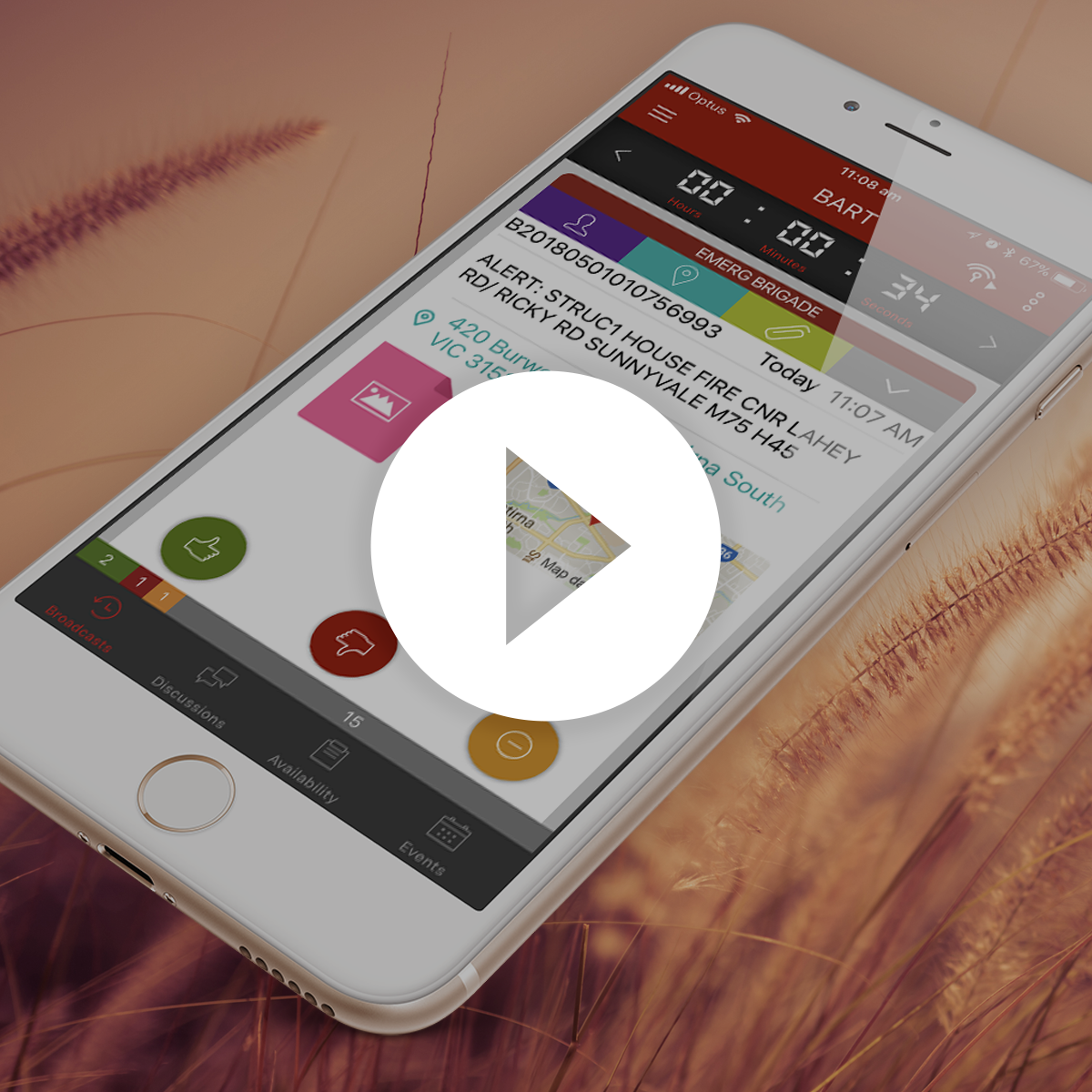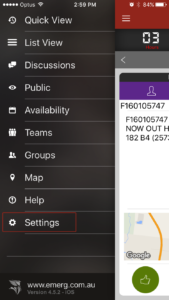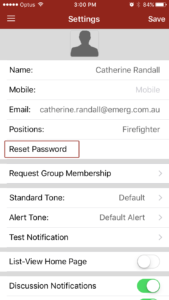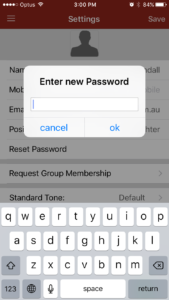I can’t Remember my Password
We get a lot of calls on most days from people who have forgotten their BART password. As you’re encouraged to stay logged into the smartphone app, it can be easy to forget it when trying to log into the ‘BART members’ area or if you get a new phone.
What do I do?
Watch our short video on how to reset your password from within the BART Team App and Members area, or follow the instructions below.
There are 3 ways in which you as a general user can change your password – without having to contact us or your BART administrator:
- Reset through the smartphone app ‘settings screen’
- Reset through the smartphone app ‘login screen’
- Reset through the ‘BART Members’ ‘login screen’
Reset through the smartphone app ‘settings screen’
If you are logged into the smartphone app but can’t remember your password to log into the ‘BART Members’ area, you can reset it within the app.
a. Tap ‘Settings’ in the main menu
b. Tap on the ‘Reset Password’ option within the settings screen
c. Enter in a new password
d. Tap ‘ok’
Reset through the smartphone app login screen
If you have a valid email address within the system, you will be able to reset your password from the smartphone app login screen.
a. Tap the ‘Forgot my password’ button
b. Enter the email address which has been used within your BART account
c. You will receive an email with a link to reset your BART password
d. Open up your email client and click on the system generate BART email
e. Click on the link that says ‘Change My Password’
Reset through the ‘BART Members’ login screen
a. Navigate to the ‘BART Members’ login screen by following this link: BART Members
b. Click on the ‘Forgotten Your Password?’ button
c. Enter in your email address and click the ‘Password Enquiry’ button
d. You will receive an email with a link to reset your BART password
e. Open up your email client and click on the system generated BART email
f. Click on the link that says ‘Change My Password’