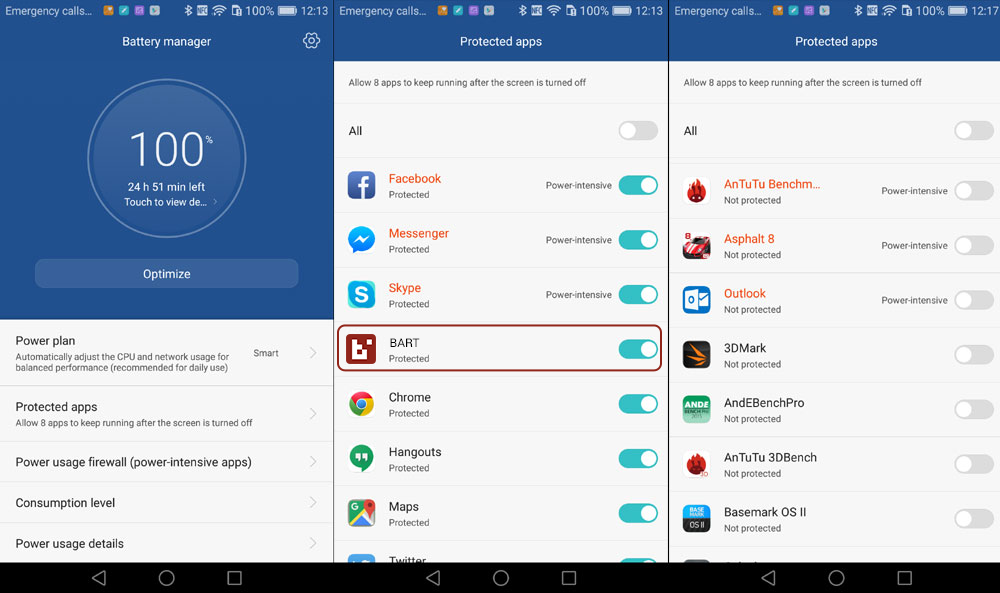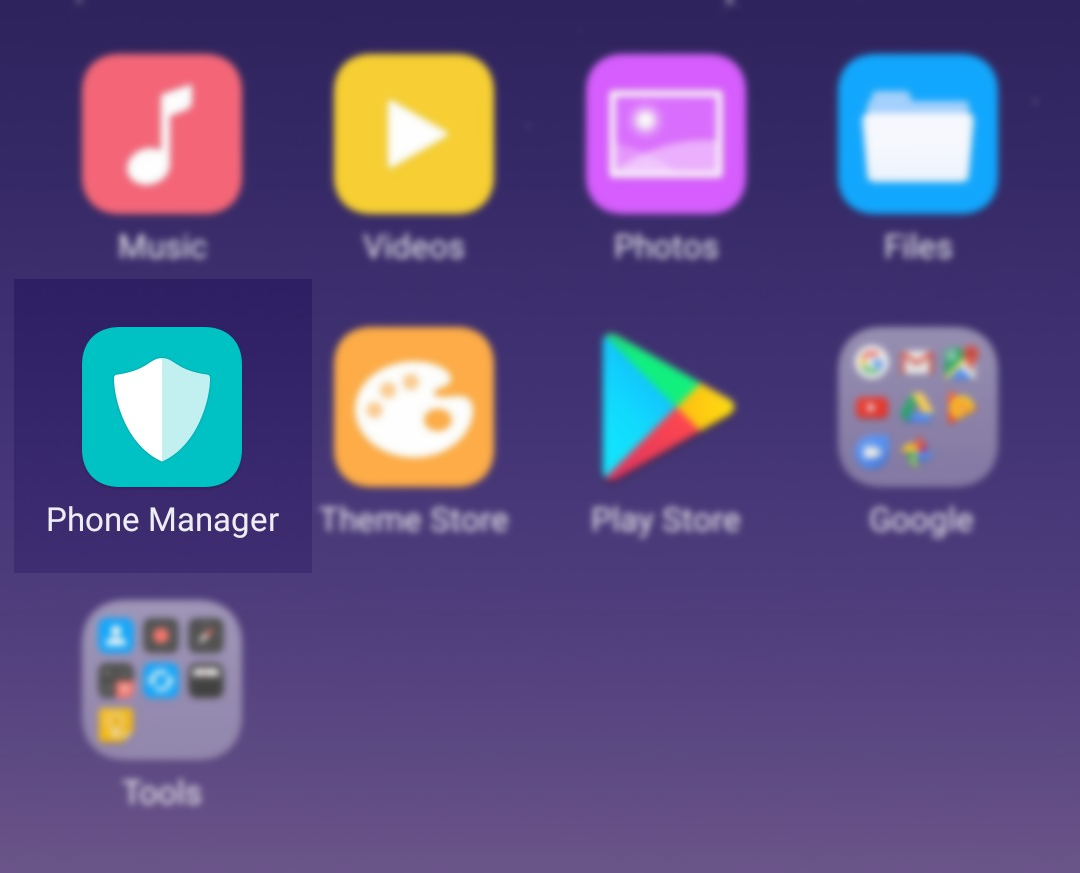If you have an Oppo device and are not receiving BART push notifications, follow these instructions:
1. Go to:
Settings > Advanced Settings > Battery Manager > Protected Apps
2. Find BART in the list of ‘Protected’ apps
Use the toggle to ensure that BART is ‘whitelisted’
3. Go to:
Settings > Apps > Advanced > Ignore Battery Optimisations
4. Find BART and ‘ignore it’
(Please note: the wording is a little misleading; ‘ignoring’ the app actually means allowing it to run, as you’re telling the battery optimisation function to ignore BART. For more info on this function, checkout this article)
5. Go to:
Setting > Notification Panel & Status Bar > Notification Centre
6. Find BART and activate
- ‘allow notifications’ and
- ‘priority display’
7. Lock the BART app in the ‘recent apps overview’ panel
- Open BART
- Hit the square ‘app overview’ button on the navigation bar
- Pull down on that app to lock it into place
8. Navigate to the phone manager application
- Once in the ‘Phone Manager’, navigate to:Privacy Permissions > Startup Manager
- switch BART on – it should be green
That’s it – if you complete all of the steps above, you’ll get full notifications from BART.