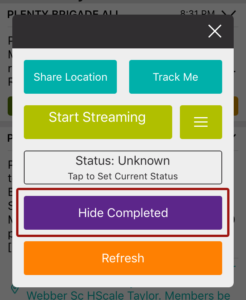There are a number of factors which may prevent you from seeing messages within your smartphone app incident list:
You haven’t enabled any groups
To make sure you have at least one group enabled, select ‘Groups’ from the main menu. You will see a list of all the groups that you have access to, where you will want to make sure that at least one of your groups has the green ‘on’ toggle.
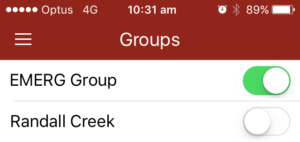
In the example above, you can see that ‘EMERG Group’ has been enabled, but ‘Randall Creek’ is disabled
Smartphone App set to ‘Hide Completed’ incidents
If you have made sure you have at least one group enabled but still cannot see any incidents, you may have the ‘Hide Completed’ incidents setting enabled. To check if this setting has been enabled, tap the options icon in the top right hand corner of the smartphone app screen
By tapping on ‘Hide Completed’ you will only see the incidents that are still active. Alternatively, if you tap on ‘Show Completed’ you will see the entire list of incidents – regardless of status.