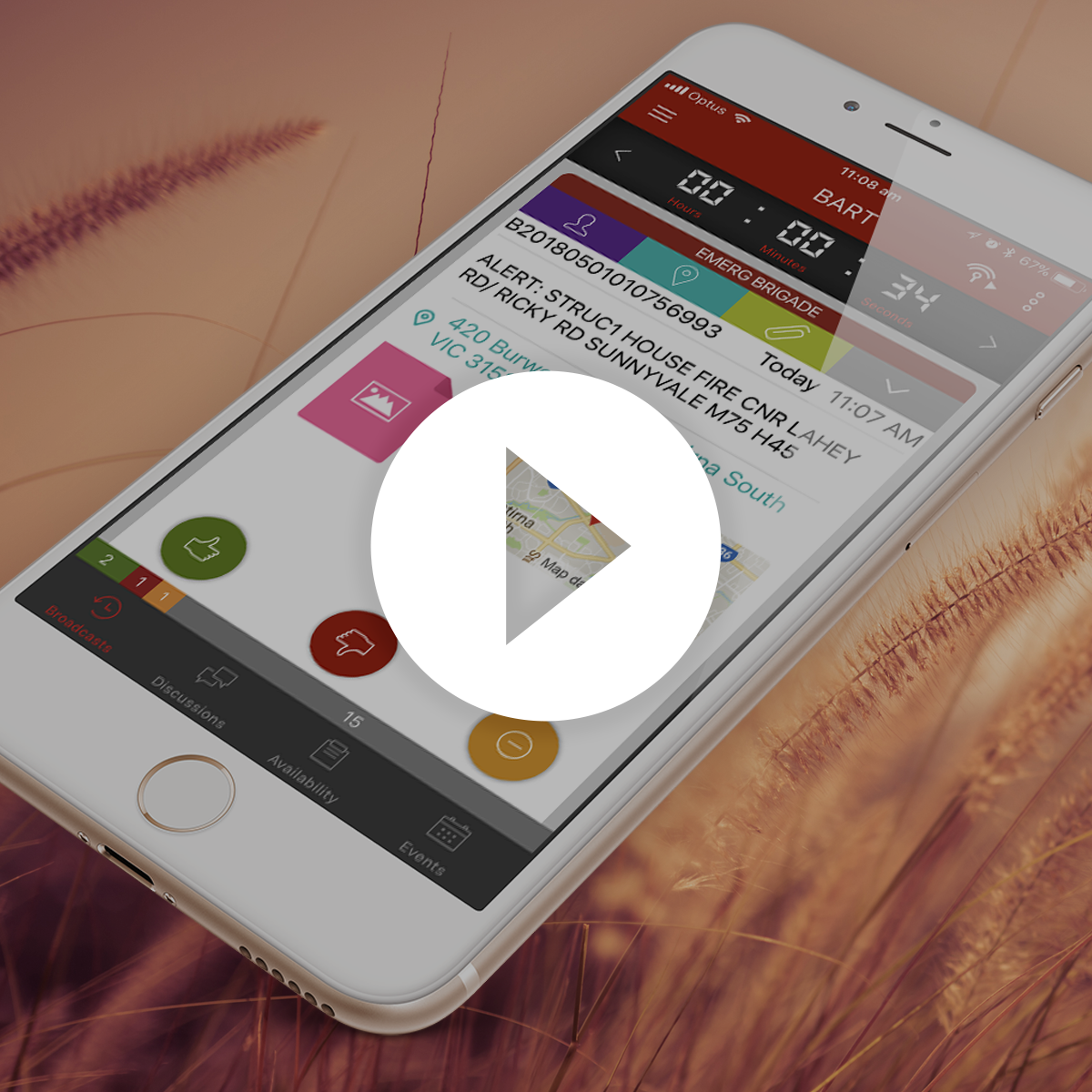New Members
Thanks for checking out BART!
This guide has been written to get you up and running with BART as quickly as possible.
Below are the first steps you need to take to get started:
- Register (Get a BART membership)
- Install the BART Team app on your device
- Login to receive your broadcast feed
1. Register
When setting a new BART account, the process will depend on:
- Whether your group is already using BART or
- Whether BART is completely new to you and your group
Your group is already using BART
If there are members of your group who are already using BART, good news – a lot of the hard work is already done!
There are two ways in which you can get your BART membership:
Register through the BART website
You can register by visiting the BART Registration page.
Simply fill out the form provided, and your group Administrator will be notified.
If they approve your application for group membership, you will be given by email a username (you can use your mobile number or email address). Using that username and the password that you entered during the registration, you can login into the BART Team App and/or the Members Area via https://bart.com.au/webapp. If they reject your application, you will not be granted access to BART.
If they approve your application for group membership, you will be given a username and password that can be used to login to the system. If they reject your application, you will not be granted access to the BART application.
Ask your BART Administrator
If members of your group are already using BART, you will have a group administrator who has the ability to add you as a member. When requesting for group membership, it helps to provide your administrator with a list of your key details:
- Full Name
- Preferred email address
- Preferred mobile number
- Position
- A list of relevant qualifications
- Whether or not you will require SMS credits
How do I know if my group is already registered with BART?
If your group is listed within the ‘Brigade/ Unit’ drop down menu when registering for your BART membership, there is an existing BART administrator. If the name of your brigade or unit is not listed, you are the first person within your group to register for BART.
If you have any questions regarding whether your brigade or unit is currently using the BART system, please contact us by emailing [email protected]
Your group is NOT already using BART
If you are the first person in your group to register for BART, you will need to register through the BART website.
As you’re the first person registering for BART, you won’t yet have an existing BART administrator. For security purposes, you will be asked to verify that you are allowed access to the requested data feed (this will be a different method for each type of feed).
Membership Processing
The processing times for new groups can vary, as we manually process new memberships to ensure the maximum level of security is maintained. Please allow 3-5 working days for your new membership to be processed.
2. Install the BART Team App
After you have your BART login details, you can login and use any of the BART modules:
- Team app (for smartphones and tablet devices)
- Members area (web module)
- Dashboard (web module)
- Regional Platform (web module)
- RAMP (smartphone, tablet, web module)
The most common module for day to day operations is the Team App for smartphones and tablet devices.
We’ve created a short video showing you how to download and install the BART Team App. You can view it below:
BART Basics – Download and Install the BART Team App
To install the app, select the link below for your device:
Download the correct app for your device
Minimum Device Requirements
BART is designed to work or all current SmartPhones or Tablets but if your phone is a bit older, check our list of current minimum supported smart devices and operating systems here.
3. Login
When first logging into the app, you will need to choose between the ‘Quick View’ or more advanced ‘List View’:
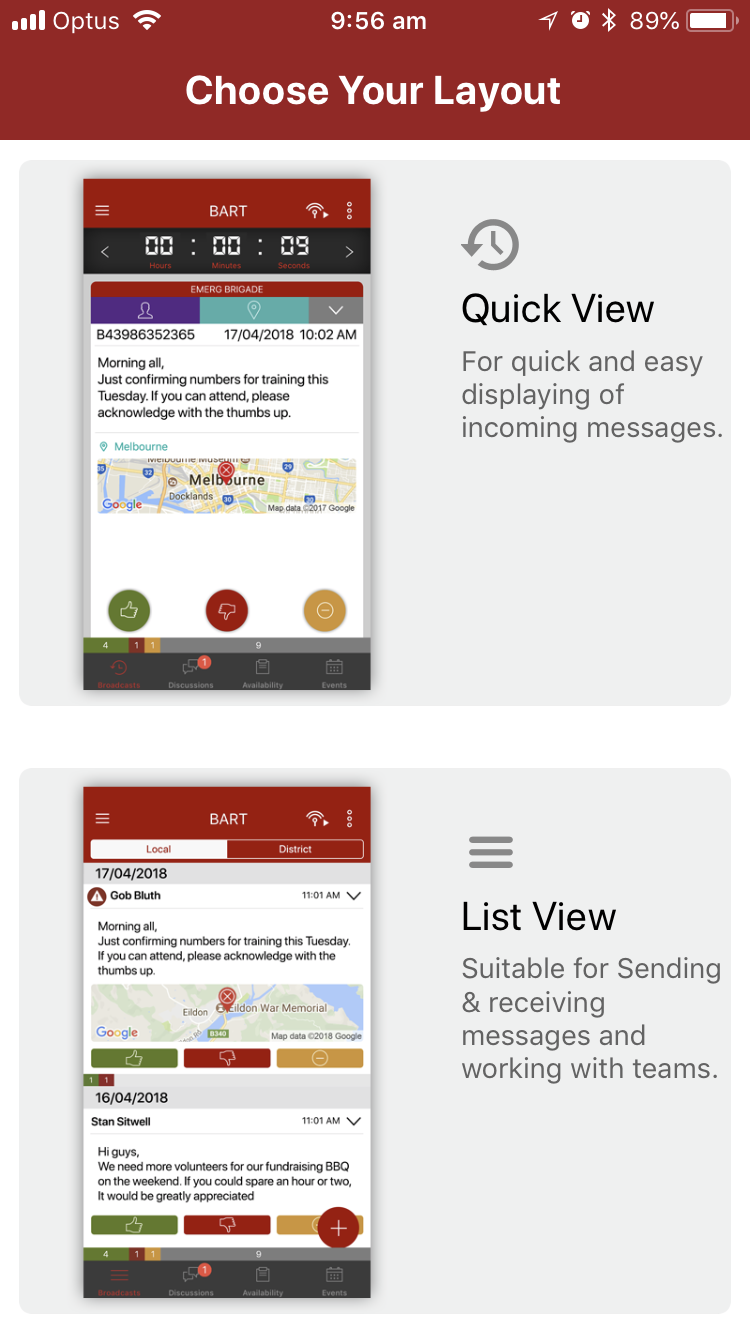
Quick View
Quick View is a good option for people who are new to BART, as a single incident is displayed in a simple to read format. You can swipe across the screen to view different incidents, or use the arrows provided:
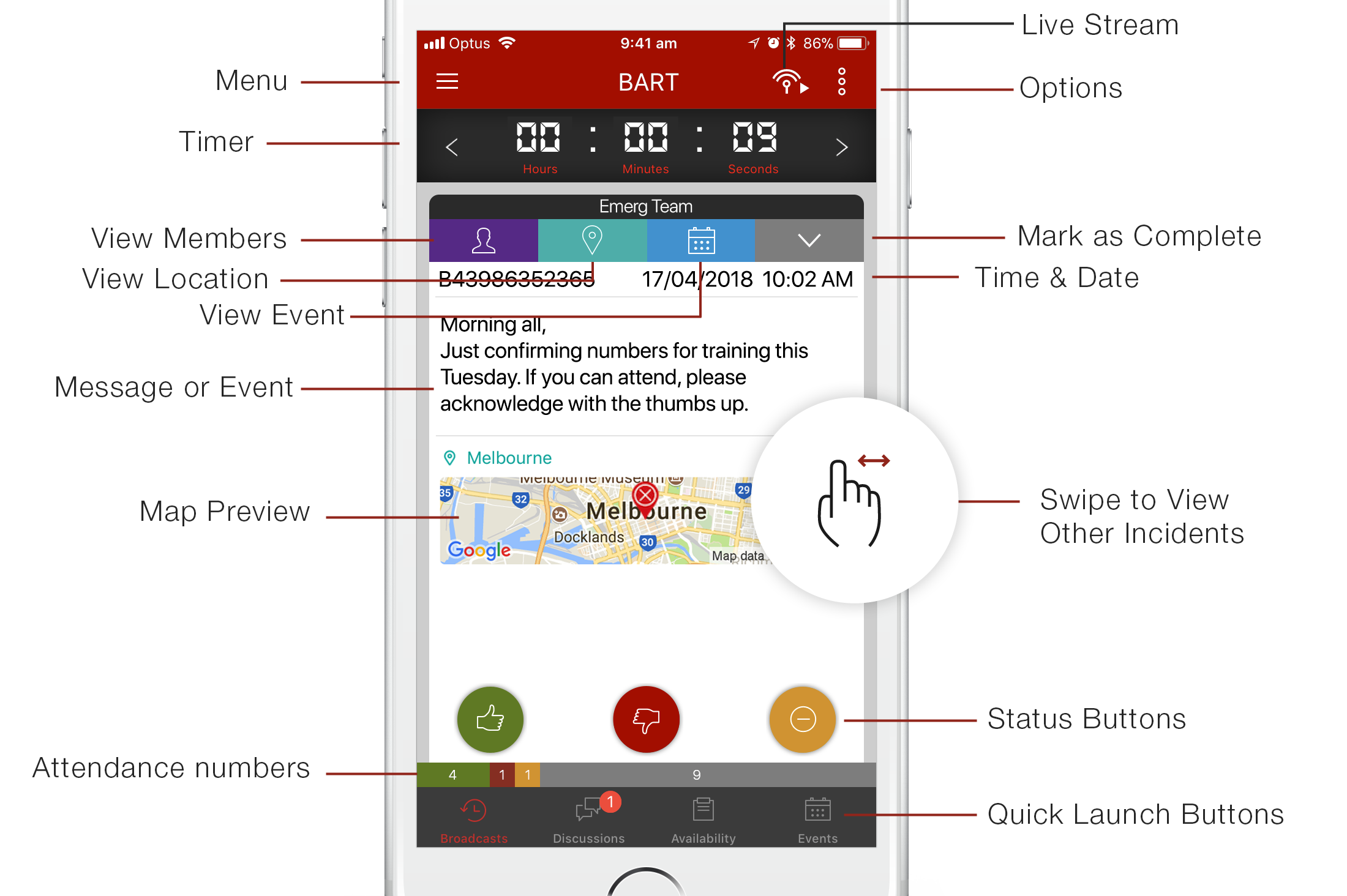
List View
The List View is a more advanced way to look at incidents and alerts as they come through. Apart from having a more condensed interface that displays multiple alerts, it has additional options not available on the Quick View.
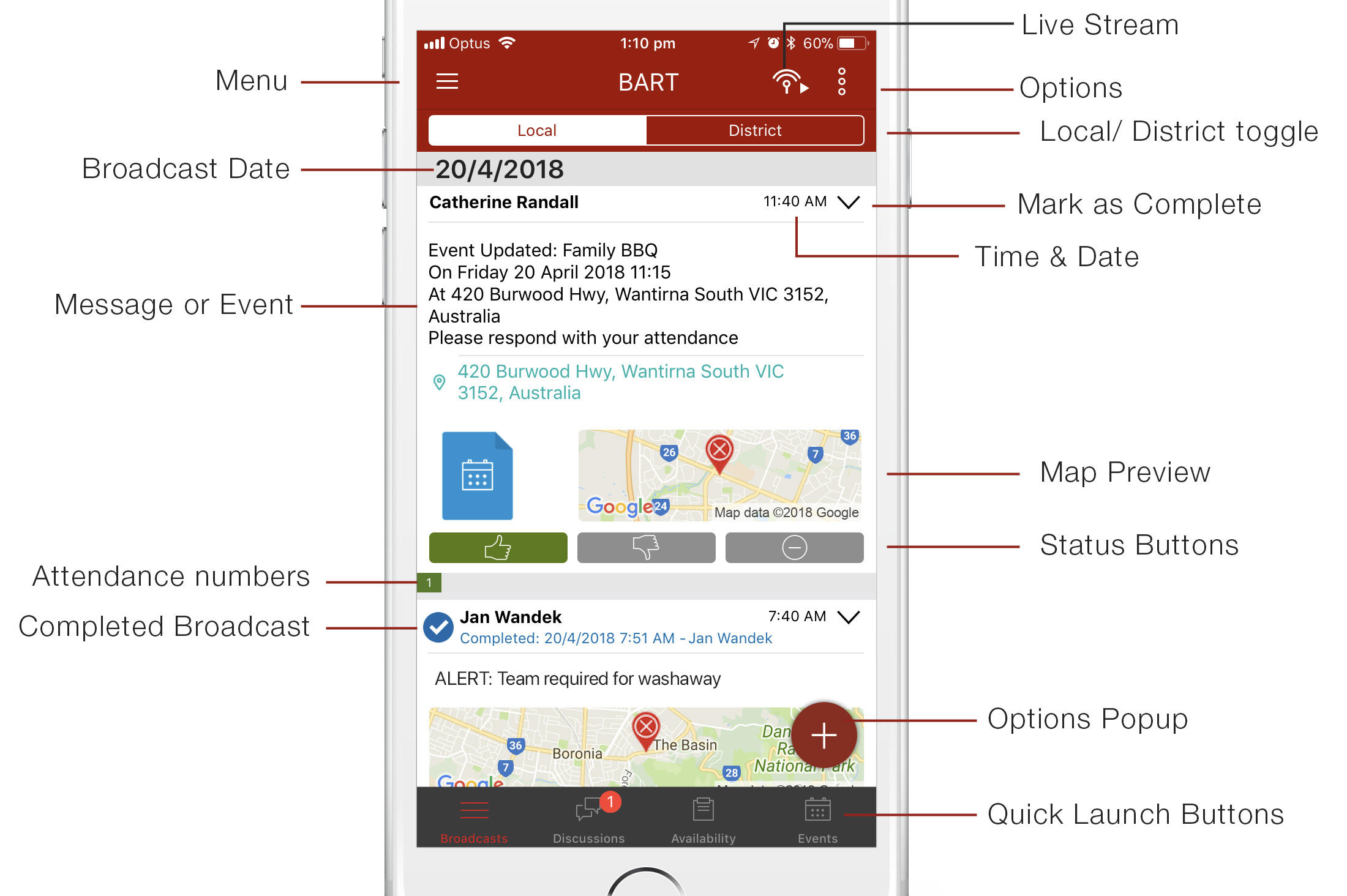
Alerts and Messages
If your brigade, unit or flotilla has an active data feed you should start to receive alerts and messages after a short amount of time. If you are not receiving any alerts, please see our troubleshooting guide.
For information on responding to BART a broadcast, check out the short video below:
BART Basics – Responding to a BART Broadcast
That’s all you need to know to get started using BART. If you run into problems using the Team app or any of the other modules, please visit our Help Centre
Did you know…
You can use the BART system, even if you don’t have a smartphone?
By signing up to BART, your system administrator can register you to receive emails or SMS’s. Your login details can also be used to access the other BART modules, including Members, Turnout, Dashboard and RAMP.